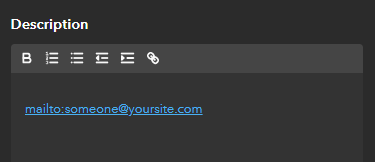General
- How do I create a QuickCapture project?
- How is ArcGIS QuickCapture licensed?
- Does ArcGIS QuickCapture consume ArcGIS Online credits?
- Why can't I sign in?
- Why do I see a blank screen on some browsers when I sign in with ArcGIS Enterprise from the QuickCapture website?
- How can I give feedback on the app?
- Can I customize the QuickCapture mobile app?
- Can I share a QuickCapture project publicly?
- Can QuickCapture be deployed though a mobile device management (MDM) solution?
- When working with webhooks, what properties are included in a QuickCapture payload?
Project authoring
- How can I allow users to send feedback to me through the app?
- How can I include characters in an input mask that also form part of the masking syntax?
- What types of images can be added to a button?
- Can I add duplicate choices in a project user input list?
- What happens to referenced feature layers and map items when sharing of a QuickCapture project is updated?
- Why can't I create a project from an Esri template in my ArcGIS Enterprise organization?
Location sharing set up
- How do I set up location sharing and authorize ?
- How do I deploy ArcGIS Enterprise to support location sharing in ?
- Does Esri have an API for developers to use location sharing?
- Do I need ArcGIS GeoEvent Server to use the location sharing capability in with ArcGIS Enterprise?
- Can I use ArcGIS GeoAnalytics Server to analyze location tracks?
- Where can I learn more about the location sharing layer?
General
QuickCapture projects must be created using the QuickCapture designer. For steps to create projects, see Create a project.
To prepare projects, the Creator or GIS Professional user type is required. You can also use a Standard user type with a QuickCapture add-on license. See ArcGIS account requirements for more information.
No. QuickCapture does not consume ArcGIS Online credits; however, storage of data captured with the mobile app will incur credit usage.
Do the following if you are having trouble signing in:
- Verify that you typed your username and password correctly.
- Ensure that you are using an ArcGIS account, that it is a valid user type, and that the appropriate app is assigned to you. See ArcGIS account requirements for more information.
Why do I see a blank screen on some browsers when I sign in with ArcGIS Enterprise from the QuickCapture website?
This is due to a restricted cookies setting on your browser—for example, Prevent cross-site tracking on Safari, Block third-party cookies on Chrome, and Cross-site cookies in all windows (includes tracking cookies) on Firefox. To resolve this issue, turn off these settings from the browsers' Settings page.
To submit feedback directly from the mobile app, tap your profile icon and select Feedback from the menu. You can also provide feedback on the QuickCapture Esri Community page or by sending an email to QuickCapture@esri.com. If you're experiencing issues using the app, contact Esri Technical Support.
Yes. The source code for the QuickCapture mobile app is available in ArcGIS AppStudio, Esri's multiplatform mobile app development tool. Using AppStudio, you can configure QuickCapture with your own branding and presentation or alter the source code to change functionality.
Yes. QuickCapture supports AppConfig and a portalURL parameter. This allows you to configure the mobile app with an enterprise URL when deployed. For more information, see ArcGIS Secure Mobile Implementation Patterns.
There are four common payload properties you can expect from QuickCapture: eventType (of which there is only one, addData), portalInfo, projectInfo, and userInfo. The addData event can include: feature, response, and attachmentInfo. The following is an example payload that includes all of these properties:{
"eventType": "addData",
"feature": {
"attributes": {
"zone": "Null",
"globalid": "{849A234E-F7F4-4818-8265-A05538158000}"
},
"geometry": {
"x": 144.97956347221773,
"y": -37.84818065484916,
"spatialReference": {
"wkid": 4326
}
},
"result": {
"globalId": "{849A234E-F7F4-4818-8265-A05538158000}",
"objectId": 27626,
"success": true,
"uniqueId": 27626
},
"layerInfo": {
"id": 0,
"name": "points"
}
},
"attachmentInfo": {
"photo": [{
"id": 2279,
"globalId": "{B6D5CBE6-A94A-4B55-8C01-013E48B82BE2}",
"name": "9ade4f1d141a459495364a985ce9b51d.jpg",
"contentType": "image/jpeg",
"keywords": "photo",
"exifInfo": null,
"url": "https://services9.arcgis.com/tMHw4nvIk1Ur5R5u/arcgis/rest/services/points/FeatureServer/0/27626/attachments/2279",
"parentObjectId": 27626
}]
},
"response": {
"addResults": [{
"globalId": "{849A234E-F7F4-4818-8265-A05538158000}",
"objectId": 27626,
"success": true,
"uniqueId": 27626
}],
"attachments": {
"addResults": [{
"globalId": "{B6D5CBE6-A94A-4B55-8C01-013E48B82BE2}",
"objectId": 2279,
"success": true
}]
},
"id": 27626
},
"portalInfo": {
"url": "https://www.arcgis.com",
"token": "yGT5ZO8FE3M34I"
},
"userInfo": {
"username": "username",
"firstName": "first name",
"lastName": "last name",
"fullName": "full name",
"email": "name@email.com"
},
"projectInfo": {
"projectItemId": "f68bf33c3c1341daqd79a5b0a6c1a5f4",
"projectTitle": "Webhooks",
"serviceItemId": "7c8daeff6757452290a60c6a0a8a0b95",
"serviceUrl": "https://services9.arcgis.com/tMHw4nvIk1Ur5R5u/arcgis/rest/services/points/FeatureServer"
}
}
Project authoring
Use the escape character as listed in Input masks. For example, if you want your mask to allow a phone number with an area code of 909, enter \9\0\9 999-9999.
What happens to referenced feature layers and map items when sharing of a QuickCapture project is updated?
When sharing a QuickCapture project, the items referenced by the project are updated to the same sharing level as the project. When you unshare a project, referenced items are not unshared.
When sharing a QuickCapture project publicly, referenced items are also shared with the public, but if the project is also shared to a group, the referenced items are not also shared to that group.
Creating projects from Esri templates will fail in ArcGIS Enterprise 10.9 or earlier. This is because Esri templates have been updated to a newer version of solution items, and earlier versions of the QuickCapture web designer can't use this newer version. As a workaround, you can sign in to an ArcGIS Enterprise organization from the QuickCapture website and use the Esri templates.
Location sharing set up
To use the location sharing capability in , location sharing must be enabled for your organization.
To access the location sharing capability in , you must purchase and assign an ArcGIS Location Sharing user type extension to each ArcGIS account that will use location sharing. This user type extension is included in the Mobile Worker user type and is available as an add-on for all other user types . For more information, see User types, roles, and privileges in ArcGIS Online or User types, roles, and privileges in ArcGIS Enterprise.
Note:
The Track Viewer web app has its own set of requirements for viewing location tracks and creating and sharing track views. For more information, see view tracks.
The Track Viewer web app can be used to view tracks collected from . The Track Viewer web app is accessed through your portal. How you access it depends on the software you're using:
- If you're using ArcGIS Online—Access Track Viewer through the app launcher or by going to https://www.arcgis.com/apps/trackviewer.
- If you're using ArcGIS Enterprise—Access Track Viewer through the app launcher or by going to https://host.domain.com/webadaptor/apps/trackviewer/ (where host, domain, and webadaptor are replaced by the information about your portal).
To use the Track Viewer web app to create track views, you must be an administrator. To use the Track Viewer web app to view tracks, the view location tracks privilege is required, and the user must have track views shared with them. For more information, see privileges in ArcGIS Online or privileges in ArcGIS Enterprise.
The location sharing capability is included with ArcGIS Enterprise 10.7 or later and requires the spatiotemporal big data store. To learn about the various deployment patterns and recommended specs, see ArcGIS Tracker Deployment Guide for ArcGIS Enterprise.
No. Although both ArcGIS GeoEvent Server and use the spatiotemporal big data store, GeoEvent Server is not required to use location sharing in with ArcGIS Enterprise.
However, you can complement location sharing with ArcGIS GeoEvent Server. By pairing the location sharing of with the geofencing capabilities of ArcGIS GeoEvent Server, you can gain new insight into business processes. For example, you can be notified when a mobile worker has arrived at or left a work location. This insight may help you more effectively manage your field workforce.
Yes. ArcGIS GeoAnalytics Server includes many tools that can be used to provide meaningful analysis, and it is a good addition to the base deployment of ArcGIS Enterprise to learn more from your location tracks. A few examples include the following:
- Reconstruct Tracks—Create lines from track points, showing direction and generating a new line network. The line network can then be turned into a transportation network.
- Aggregate Points—Analyze coverage over an area, such as the area searched during a rescue operation, or the percentage of a utility corridor covered when performing an inspection.
- Detect Incidents—Identify rapid changes in speed.
- Find Point Clusters—Identify frequently visited locations by using a density-based clustering method on the movement of your mobile workers.
See Track layers for more information.